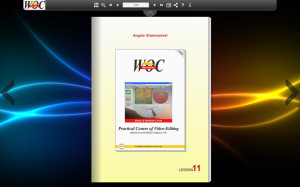Lesson 11: Audio Track Options – Auto Gain – Auto Pan – Mixdown Video – Mixdown Audio – Digital Cut/Export
Language: English
NOTES: The last lesson, the eleventh and final part, explains how to make video and audio mixdown. What is it and why are they important?
In a few simple words, especially with the newest versions 6 and 7 of Media Composer that through the AMA plugin have the ability to interface with all types of existing files, at the end of our project we are faced with a timeline so full of audio andor video clip resolution and perhaps with different formats. This so it would be impossible for our system (PC or Mac) manage smoothly all the segments to create a movie to export correctly, try to imagine 2K files mixed with HD and Avid DnxHD, AMA files linked to P2 or MXF, etc. At this point needs to mixdown, which means selecting a number of tracks, and compacted into a single video track that has the resolution of the chosen project. While the same with audio tracks reduces the selected tracks to two stereo tracks or a single mono track. Completed mixdown the project is ready for export to the final encoder to turn it into a DVD, MP4, etc.. or transfer it with the Digital Cut on a videotape.
TIPS: Always create the mixdown of the video tracks at the end to make sure that all devices can play back your movie, the resolution that you created. From experience I can tell you that sometimes in our monitors or with our system, the movie flows smoothly even without the mixdown but it does not guarantee that the same happens outside of our study.
Here’s an anecdote: Some years ago, the early use of the Avid software to save time, after having rendered all the effects, export the timeline using the Quicktime Reference which instead of recreating all the frames as said the word itself created only reference codes to existing clips.
Well, one day I received a complaint from a customer who claimed to “see the images jerking during the panning shots”. Of course, I refused to believe it but decided to check, and the video could be seen perfectly well on the control monitor.
Knowing the correctness of my client decided to visit and watch the DVD set that I had created with his consumer player, to my astonishment it was true, all the pannings were jerking.
What had happened? The clips in the timeline were composed of different formats during the conversion to DVD had generated internal conflict. In my monitor could not be seen because it was a multiformat and multistandard monitor, able to correct some errors in the signal.
I reread the manual for the software and tried to make the video mixdown to standardize the resolution.
I re-edited the DVD and this time was playing smooth in my studio and also at the customer’s home. In conclusion, if in your timeline in addition to the video clips is also a single image or a title I suggest you to make immediately after rendering the mixdown video and audio too.
I wish you good study and a great success for your business. See you!
Click on the picture to access the lesson
© Copyright 2014 – Angelo Giammarresi